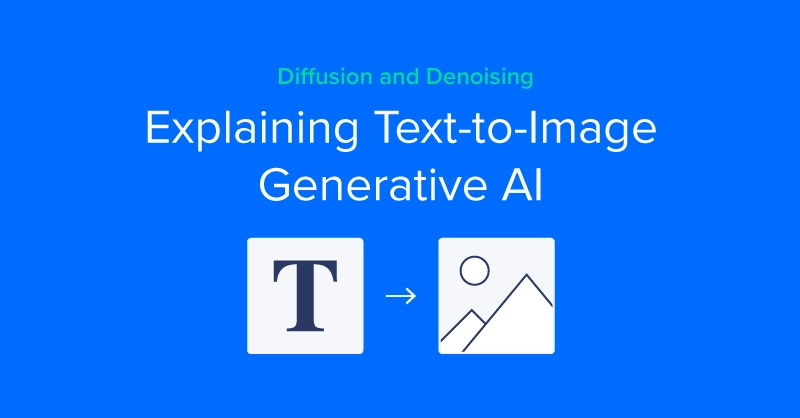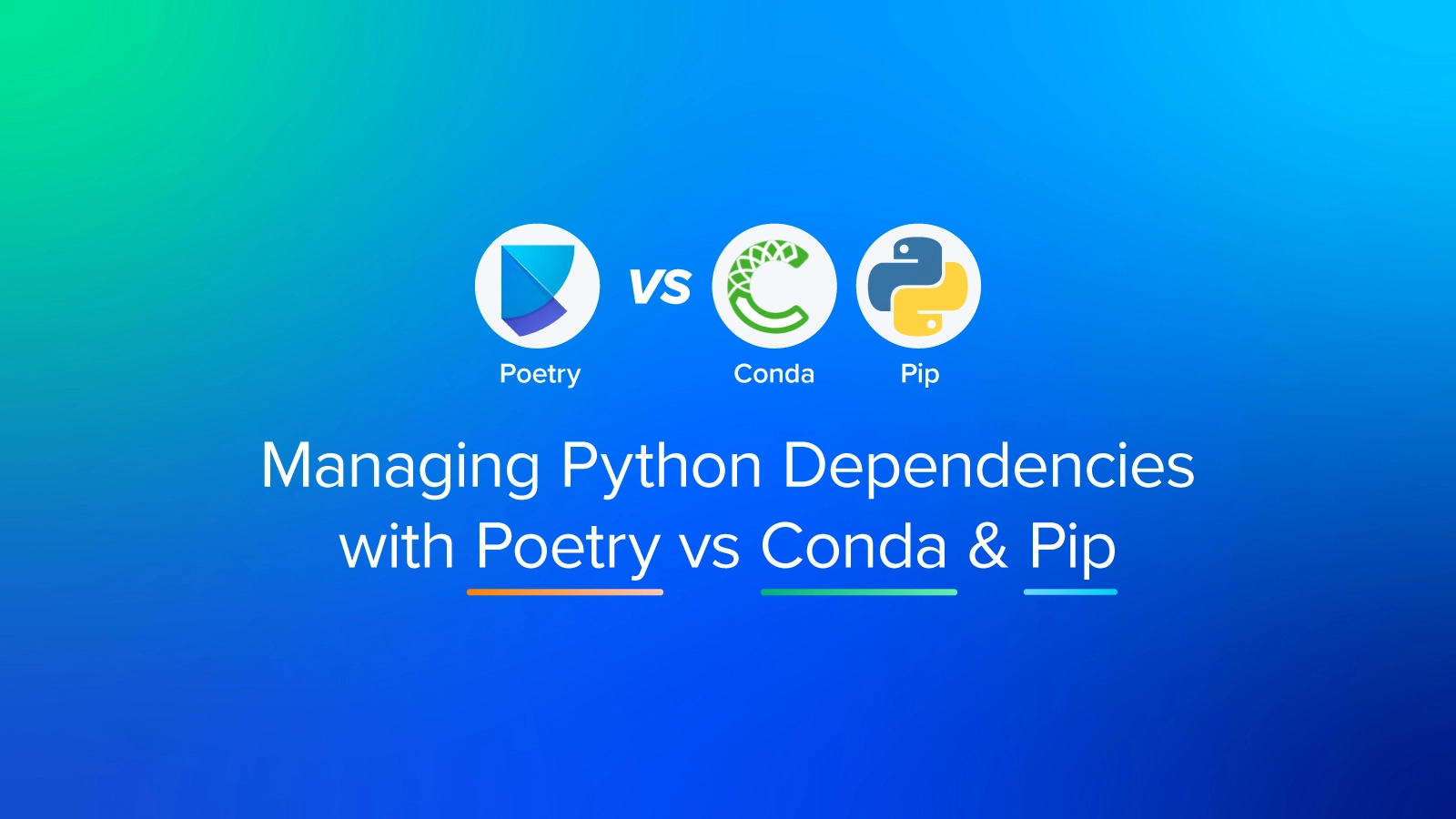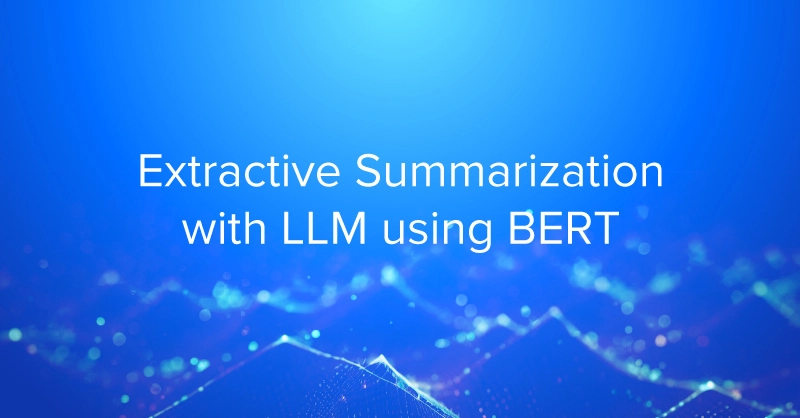The following tutorial is intended to explain the procedure for deploying Kubernetes using Vagrant.
Vagrant: is a tool for building and managing virtual machine environments in a single workflow and by far the easiest and fastest way to create a virtualized environment and an effective way of deploying Kubernetes. In order for vagrant to work, you'll need a virtual machine provider such as VirtualBox, VMware, or Hyper-V. In this tutorial, we will be using VirtualBox on a Ubuntu Operating System. For documentation on how to install VirtualBox on Ubuntu stay tuned for the upcoming blog "Installing VirtualBox on Ubuntu 18.04"
Step 1) Installing Vagrant
Vagrant must first be installed on the machine you want to run it on. To make installation easy, Vagrant is distributed as a binary package for all supported platforms and architectures. Installing Vagrant is extremely easy. Head over to the Vagrant downloads page and get the appropriate installer or package for your platform. Install the package using standard procedures for your operating system.
After the vagrant has been installed. You can verify its installation by running the binary to show the version
root@ubuntuvm01:~# ./vagrant version Installed Version: 2.2.6 Latest Version: 2.2.6 You're running an up-to-date version of Vagrant!
Step 2) Install git
This may be necessary if it isn't already installed on your system
apt-get install git -y
Step 3) Download The Repo
Next, you need to download the vagrant repo from BitBucket
git clone https://exxsyseng@bitbucket.org/exxsyseng/k8s_centos.git # Centos k8s Cluster git clone https://exxsyseng@bitbucket.org/exxsyseng/k8s_ubuntu.git # Ubuntu k8s Cluster
Step 4) Change into Vagrant Provisioning Directory
Once the repo has been download, change into the vagrant provisioning directory and there you will see all the configuration files
root@ubuntuvm01:~# cd kubernetes/vagrant-provisioning root@ubuntuvm01:~/kubernetes/vagrant-provisioning# ls -ltr total 24 -rw-r--r-- 1 root root 1073 Oct 29 20:48 Vagrantfile -rw-r--r-- 1 root root 3202 Oct 29 20:48 kube-flannel.yml -rw-r--r-- 1 root root 2394 Oct 29 20:48 bootstrap.sh -rw-r--r-- 1 root root 337 Oct 29 20:48 bootstrap_kworker.sh -rw-r--r-- 1 root root 726 Oct 29 20:48 bootstrap_kmaster.sh -rw-r--r-- 1 root root 839 Oct 29 20:48 bootstrap_kmaster_calico.sh
Vagrantfile: The primary function of the Vagrantfile is to describe the type of machine required for a project, and how to configure and provision these machines. In this file, you will have settings such as operating system type, hostnames of your VMs in the cluster, node count for a few examples. The file also specifies the bootstrap scripts.
bootstrap.sh: This file is a basic set of initial instructions that will generally be applied to both the master Kubernetes node and the worker nodes as well. It does things such as update the /etc/hosts file to include all the nodes, installs docker, disables selling, and a firewall. It also installed Kubernetes
bootstrap_kmaster.sh: This file Initialize Kubernetes, create the flannel network
bootstrap_kworker: This script will join the worker nodes to the cluster
- Almost all interaction with Vagrant is done through the command-line interface. The interface is available using the vagrant command and comes installed with Vagrant automatically. The vagrant command in turn has many subcommands.
Step 5) Bringing up the Kubernetes Cluster
To create and configure our Kubernetes cluster run the Vagrant command with the up flag. The binary will read the Vagrantfile and bring up the Kubernetes cluster.
root@ubuntuvm01:~/kubernetes/vagrant-provisioning# vagrant up Bringing machine 'kmaster' up with 'virtualbox' provider... Bringing machine 'kworker1' up with 'virtualbox' provider... Bringing machine 'kworker2' up with 'virtualbox' provider...
Step 6) Checking the Status
Once the cluster is completed build you can check the status of there system with the status flag.
exx@microk8s-01:~/kubernetes/vagrant-provisioning$ vagrant status Current machine states: kmaster running (virtualbox) kworker1 running (virtualbox) kworker2 running (virtualbox)
Step 7) Logging into the Head Node
To log into the head node or any of the nodes in the cluster simply run "vagrant ssh <hostname>.
exx@microk8s-01:~/kubernetes/vagrant-provisioning$ vagrant ssh kmaster Last login: Wed Oct 30 00:27:31 2019
Your Cluster is now ready to use. You can verify by running "kubectl get nodes".
[vagrant@kmaster ~]$ kubectl get nodes NAME STATUS ROLES AGE VERSION kmaster.example.com Ready master 14m v1.16.2 kworker1.example.com Ready <none> 11m v1.16.2 kworker2.example.com Ready <none> 9m8s v1.16.2
This variable specifies the model location based on what model is specified in the 'PARAM_SET' variable.
[vagrant@kmaster ~]$ kubectl get all --all-namespaces NAMESPACE NAME READY STATUS RESTARTS AGE kube-system pod/coredns-5644d7b6d9-9b7tv 0/1 Pending 0 14m kube-system pod/coredns-5644d7b6d9-c7ls2 0/1 Pending 0 14m kube-system pod/etcd-kmaster.example.com 1/1 Running 0 13m kube-system pod/kube-apiserver-kmaster.example.com 1/1 Running 0 13m kube-system pod/kube-controller-manager-kmaster.example.com 1/1 Running 0 13m kube-system pod/kube-proxy-2p9vh 1/1 Running 0 9m35s kube-system pod/kube-proxy-hpmd5 1/1 Running 0 11m kube-system pod/kube-proxy-qj8h2 1/1 Running 0 14m kube-system pod/kube-scheduler-kmaster.example.com 1/1 Running 0 13m NAMESPACE NAME TYPE CLUSTER-IP EXTERNAL-IP PORT(S) AGE default service/kubernetes ClusterIP 10.96.0.1 <none> 443/TCP 14m kube-system service/kube-dns ClusterIP 10.96.0.10 <none> 53/UDP,53/TCP,9153/TCP 14m NAMESPACE NAME DESIRED CURRENT READY UP-TO-DATE AVAILABLE NODE SELECTOR AGE kube-system daemonset.apps/kube-proxy 3 3 3 3 3 beta.kubernetes.io/os=linux 14m NAMESPACE NAME READY UP-TO-DATE AVAILABLE AGE kube-system deployment.apps/coredns 0/2 2 0 14m NAMESPACE NAME DESIRED CURRENT READY AGE kube-system replicaset.apps/coredns-5644d7b6d9 2 2 0 14m
Final Thoughts on Deploying Kubernetes using Vagrant
If you are a developer, Vagrant will isolate dependencies and their configuration within a single disposable, consistent environment, without sacrificing any of the tools you are used to working with (editors, browsers, debuggers, etc.). Once you or someone else creates a single Vagrantfile, you just need to vargrant up and everything is installed and configured for you to work. Other members of your team create their development environments from the same configuration, so whether you are working on Linux, Mac OS X, or Windows, all your team members are running code in the same environment, against the same dependencies, all configured the same way. Say goodbye to "works on my machine" bugs.
If you are an operations engineer or DevOps engineer, Vagrant gives you a disposable environment and consistent workflow for developing and testing infrastructure management scripts. You can quickly test things like shell scripts, Chef cookbooks, Puppet modules, and more using local virtualization such as VirtualBox or VMware. Then, with the same configuration, you can test these scripts on remote clouds such as AWS or RackSpace with the same workflow. Ditch your custom scripts to recycle EC2 instances, stop juggling SSH prompts to various machines, and start using Vagrant to bring sanity to your life.
If you are a designer, Vagrant will automatically set everything up that is required for that web app in order for you to focus on doing what you do best: design. Once a developer configures Vagrant, you do not need to worry about how to get that app running ever again. No more bothering other developers to help you fix your environment so you can test designs. Just check out the code, vargrant up, and start designing
Either way, Vagrant is designed for everyone as the easiest and fastest way to create a virtualized environment!
Related Blogs

Building a Kubernetes Cluster Using Vagrant
The following tutorial is intended to explain the procedure for deploying Kubernetes using Vagrant.
Vagrant: is a tool for building and managing virtual machine environments in a single workflow and by far the easiest and fastest way to create a virtualized environment and an effective way of deploying Kubernetes. In order for vagrant to work, you'll need a virtual machine provider such as VirtualBox, VMware, or Hyper-V. In this tutorial, we will be using VirtualBox on a Ubuntu Operating System. For documentation on how to install VirtualBox on Ubuntu stay tuned for the upcoming blog "Installing VirtualBox on Ubuntu 18.04"
Step 1) Installing Vagrant
Vagrant must first be installed on the machine you want to run it on. To make installation easy, Vagrant is distributed as a binary package for all supported platforms and architectures. Installing Vagrant is extremely easy. Head over to the Vagrant downloads page and get the appropriate installer or package for your platform. Install the package using standard procedures for your operating system.
After the vagrant has been installed. You can verify its installation by running the binary to show the version
root@ubuntuvm01:~# ./vagrant version Installed Version: 2.2.6 Latest Version: 2.2.6 You're running an up-to-date version of Vagrant!
Step 2) Install git
This may be necessary if it isn't already installed on your system
apt-get install git -y
Step 3) Download The Repo
Next, you need to download the vagrant repo from BitBucket
git clone https://exxsyseng@bitbucket.org/exxsyseng/k8s_centos.git # Centos k8s Cluster git clone https://exxsyseng@bitbucket.org/exxsyseng/k8s_ubuntu.git # Ubuntu k8s Cluster
Step 4) Change into Vagrant Provisioning Directory
Once the repo has been download, change into the vagrant provisioning directory and there you will see all the configuration files
root@ubuntuvm01:~# cd kubernetes/vagrant-provisioning root@ubuntuvm01:~/kubernetes/vagrant-provisioning# ls -ltr total 24 -rw-r--r-- 1 root root 1073 Oct 29 20:48 Vagrantfile -rw-r--r-- 1 root root 3202 Oct 29 20:48 kube-flannel.yml -rw-r--r-- 1 root root 2394 Oct 29 20:48 bootstrap.sh -rw-r--r-- 1 root root 337 Oct 29 20:48 bootstrap_kworker.sh -rw-r--r-- 1 root root 726 Oct 29 20:48 bootstrap_kmaster.sh -rw-r--r-- 1 root root 839 Oct 29 20:48 bootstrap_kmaster_calico.sh
Vagrantfile: The primary function of the Vagrantfile is to describe the type of machine required for a project, and how to configure and provision these machines. In this file, you will have settings such as operating system type, hostnames of your VMs in the cluster, node count for a few examples. The file also specifies the bootstrap scripts.
bootstrap.sh: This file is a basic set of initial instructions that will generally be applied to both the master Kubernetes node and the worker nodes as well. It does things such as update the /etc/hosts file to include all the nodes, installs docker, disables selling, and a firewall. It also installed Kubernetes
bootstrap_kmaster.sh: This file Initialize Kubernetes, create the flannel network
bootstrap_kworker: This script will join the worker nodes to the cluster
- Almost all interaction with Vagrant is done through the command-line interface. The interface is available using the vagrant command and comes installed with Vagrant automatically. The vagrant command in turn has many subcommands.
Step 5) Bringing up the Kubernetes Cluster
To create and configure our Kubernetes cluster run the Vagrant command with the up flag. The binary will read the Vagrantfile and bring up the Kubernetes cluster.
root@ubuntuvm01:~/kubernetes/vagrant-provisioning# vagrant up Bringing machine 'kmaster' up with 'virtualbox' provider... Bringing machine 'kworker1' up with 'virtualbox' provider... Bringing machine 'kworker2' up with 'virtualbox' provider...
Step 6) Checking the Status
Once the cluster is completed build you can check the status of there system with the status flag.
exx@microk8s-01:~/kubernetes/vagrant-provisioning$ vagrant status Current machine states: kmaster running (virtualbox) kworker1 running (virtualbox) kworker2 running (virtualbox)
Step 7) Logging into the Head Node
To log into the head node or any of the nodes in the cluster simply run "vagrant ssh <hostname>.
exx@microk8s-01:~/kubernetes/vagrant-provisioning$ vagrant ssh kmaster Last login: Wed Oct 30 00:27:31 2019
Your Cluster is now ready to use. You can verify by running "kubectl get nodes".
[vagrant@kmaster ~]$ kubectl get nodes NAME STATUS ROLES AGE VERSION kmaster.example.com Ready master 14m v1.16.2 kworker1.example.com Ready <none> 11m v1.16.2 kworker2.example.com Ready <none> 9m8s v1.16.2
This variable specifies the model location based on what model is specified in the 'PARAM_SET' variable.
[vagrant@kmaster ~]$ kubectl get all --all-namespaces NAMESPACE NAME READY STATUS RESTARTS AGE kube-system pod/coredns-5644d7b6d9-9b7tv 0/1 Pending 0 14m kube-system pod/coredns-5644d7b6d9-c7ls2 0/1 Pending 0 14m kube-system pod/etcd-kmaster.example.com 1/1 Running 0 13m kube-system pod/kube-apiserver-kmaster.example.com 1/1 Running 0 13m kube-system pod/kube-controller-manager-kmaster.example.com 1/1 Running 0 13m kube-system pod/kube-proxy-2p9vh 1/1 Running 0 9m35s kube-system pod/kube-proxy-hpmd5 1/1 Running 0 11m kube-system pod/kube-proxy-qj8h2 1/1 Running 0 14m kube-system pod/kube-scheduler-kmaster.example.com 1/1 Running 0 13m NAMESPACE NAME TYPE CLUSTER-IP EXTERNAL-IP PORT(S) AGE default service/kubernetes ClusterIP 10.96.0.1 <none> 443/TCP 14m kube-system service/kube-dns ClusterIP 10.96.0.10 <none> 53/UDP,53/TCP,9153/TCP 14m NAMESPACE NAME DESIRED CURRENT READY UP-TO-DATE AVAILABLE NODE SELECTOR AGE kube-system daemonset.apps/kube-proxy 3 3 3 3 3 beta.kubernetes.io/os=linux 14m NAMESPACE NAME READY UP-TO-DATE AVAILABLE AGE kube-system deployment.apps/coredns 0/2 2 0 14m NAMESPACE NAME DESIRED CURRENT READY AGE kube-system replicaset.apps/coredns-5644d7b6d9 2 2 0 14m
Final Thoughts on Deploying Kubernetes using Vagrant
If you are a developer, Vagrant will isolate dependencies and their configuration within a single disposable, consistent environment, without sacrificing any of the tools you are used to working with (editors, browsers, debuggers, etc.). Once you or someone else creates a single Vagrantfile, you just need to vargrant up and everything is installed and configured for you to work. Other members of your team create their development environments from the same configuration, so whether you are working on Linux, Mac OS X, or Windows, all your team members are running code in the same environment, against the same dependencies, all configured the same way. Say goodbye to "works on my machine" bugs.
If you are an operations engineer or DevOps engineer, Vagrant gives you a disposable environment and consistent workflow for developing and testing infrastructure management scripts. You can quickly test things like shell scripts, Chef cookbooks, Puppet modules, and more using local virtualization such as VirtualBox or VMware. Then, with the same configuration, you can test these scripts on remote clouds such as AWS or RackSpace with the same workflow. Ditch your custom scripts to recycle EC2 instances, stop juggling SSH prompts to various machines, and start using Vagrant to bring sanity to your life.
If you are a designer, Vagrant will automatically set everything up that is required for that web app in order for you to focus on doing what you do best: design. Once a developer configures Vagrant, you do not need to worry about how to get that app running ever again. No more bothering other developers to help you fix your environment so you can test designs. Just check out the code, vargrant up, and start designing
Either way, Vagrant is designed for everyone as the easiest and fastest way to create a virtualized environment!